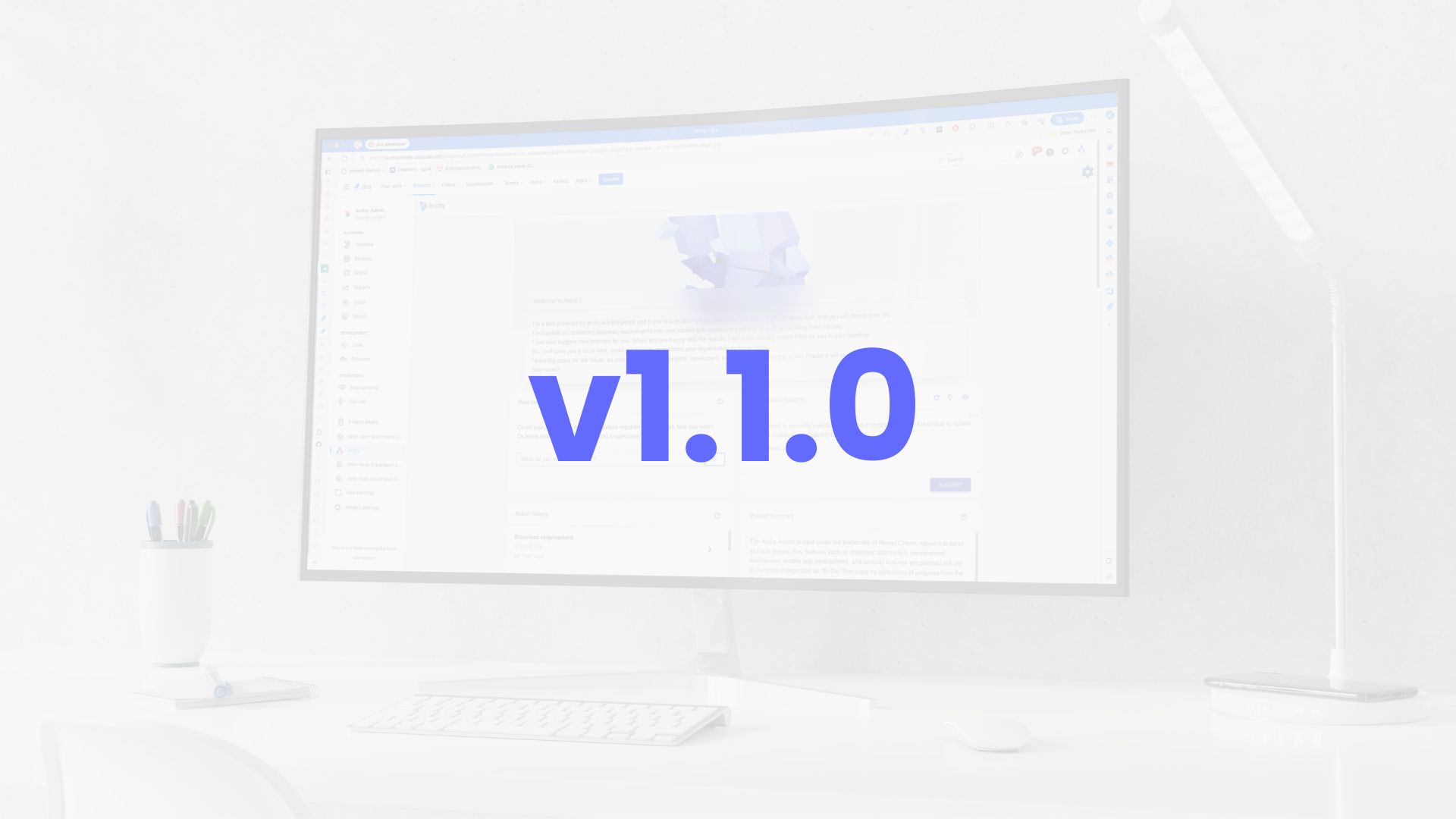Boost your user stories with the friendly Archiy Issue Assistant! This handy tool makes your user stories clearer and more engaging, so your team can easily share ideas. Discover how to navigate the user story screen, kick off the assistant, and apply helpful tips to enhance your writing journey. With simple advice and a focus on teamwork, you’ll craft user stories that make a real difference in your projects. Dive into the key steps to level up your user story skills today!
Continue readingHarness the Power of Archy Insights for Your Success
Unlock the potential of your projects with Archy Insights! Our AI system generates valuable insights every 48 hours, helping you identify areas for improvement. Focus on financial health and risk assessment to draft actionable items that enhance efficiency. Manage insights wisely and generate backlog items aligned with your goals. Embrace continuous improvement and equip your team to navigate challenges effectively.
Continue readingHow-To: Beta installation
For our valued beta users, here is a short tutorial on how to install beta application in Jira.
Beta versions are pre-release
Installing a beta application in Jira Cloud, such as our innovative AI-driven Agile assistant, Archy, is a straightforward process that can significantly enhance your project management capabilities. This tutorial will guide you through each step to ensure a smooth installation and setup.
Step 1: Access Jira Cloud
Log In: Start by logging into your Jira Cloud account. You’ll need administrative privileges to install new apps, so ensure you have the right access level.
Step 2: Navigate to “Apps”
Find “Apps”: Once logged in, look for the “Apps” option in the top navigation menu. Click on it to access the App Management section.
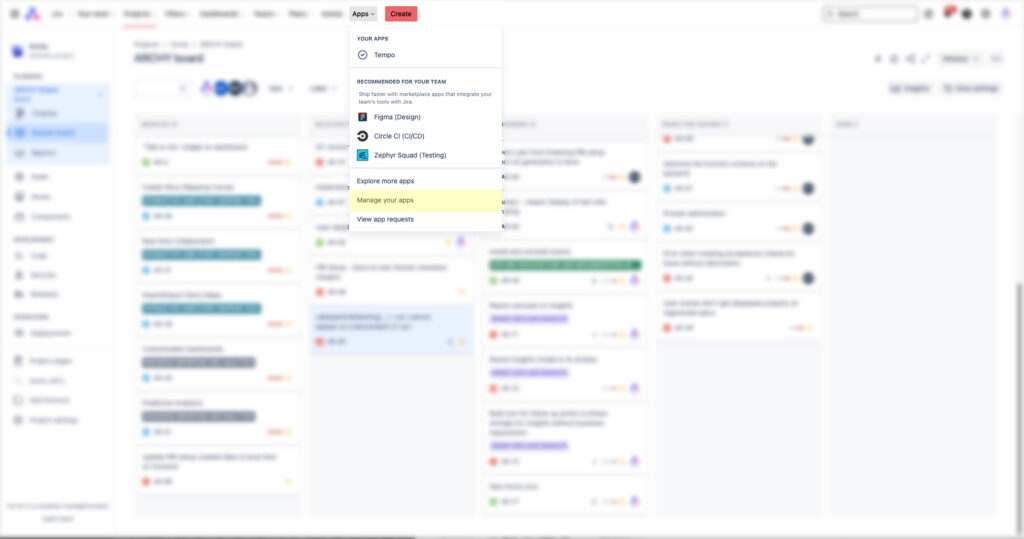
Step 3: Install App Using URL
Find “Settings”: Within the “Manage apps” section, look for a settings icon or a similar option that opens up additional settings or actions.
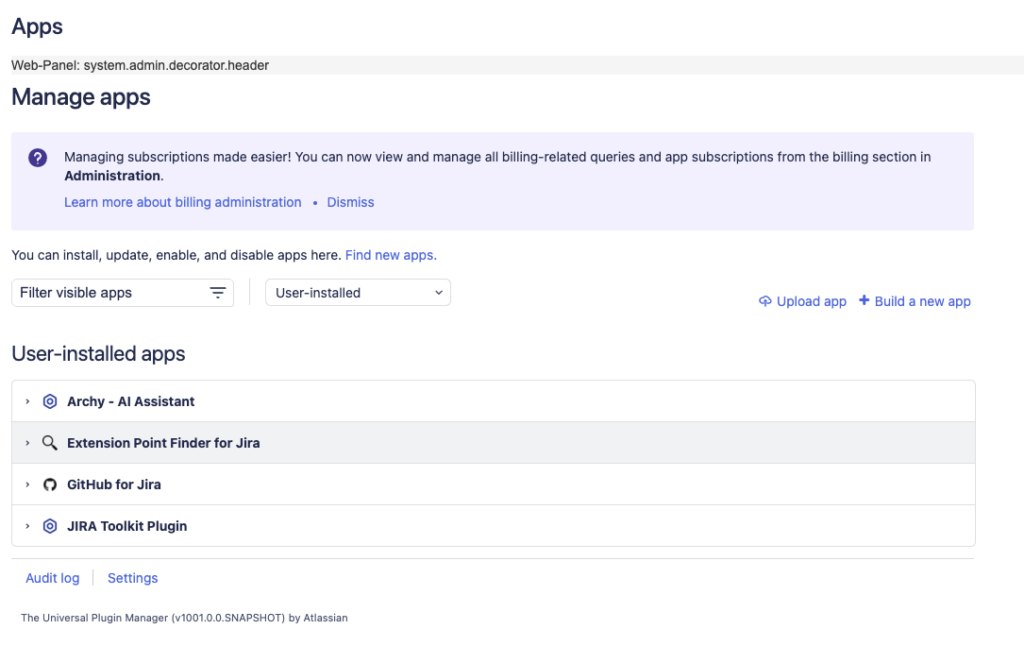
Click on Settings to configura options on application installation sources:
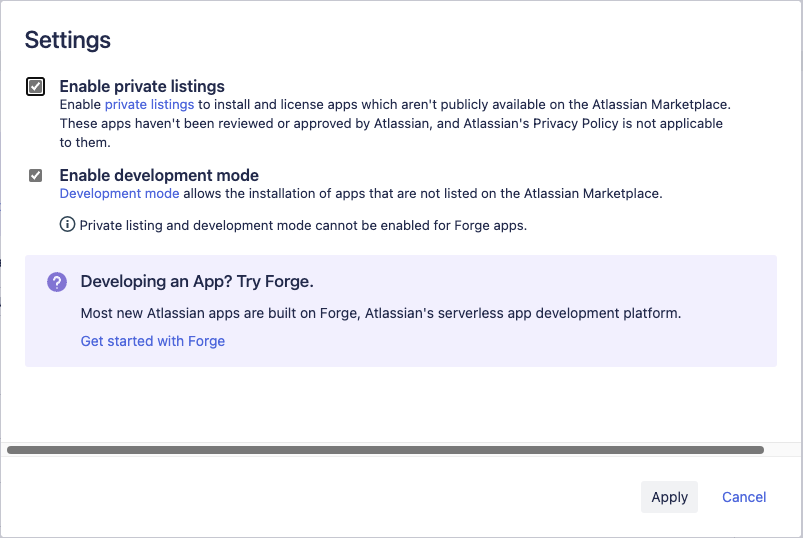
Click “Apply” and you will see new option “Upload app”.
Select “Upload app”: You might see an option labeled “Upload app”, “Install app from URL”, or something similar under the settings or actions menu. Click on this to proceed.
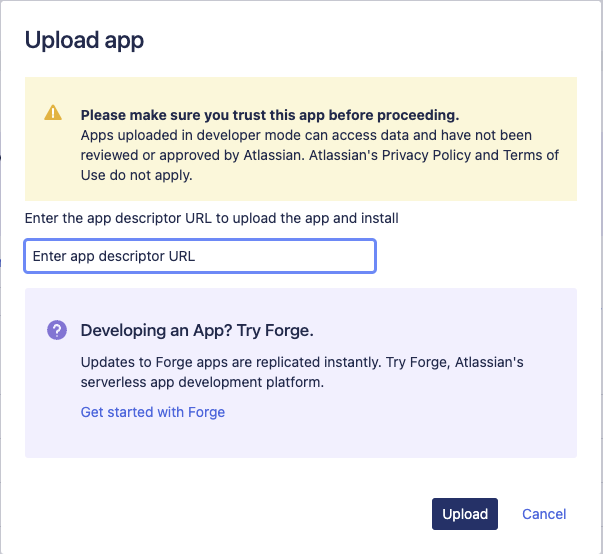
Enter App URL: In the provided field, enter the URL given to you for the beta application. This link is generated on Atlassian marketplace for non-public apps ( apps that can’t be found on Marketplace, as they have not been made public ). We use this feature to better control how our users install beta application version. URL for beta app will be provided in email that you will receive once you’ve applied for beta user access.
Confirm Installation: After entering the URL, there may be a confirmation step where you’ll review the app permissions or other details. Review these carefully and proceed if everything is correct.
And that is it !
Enjoy using Archy and please leave feedback within the app.
Browse through our tutorials to find out more on how to use Archy, and how to get the best results with your Archy assistant.